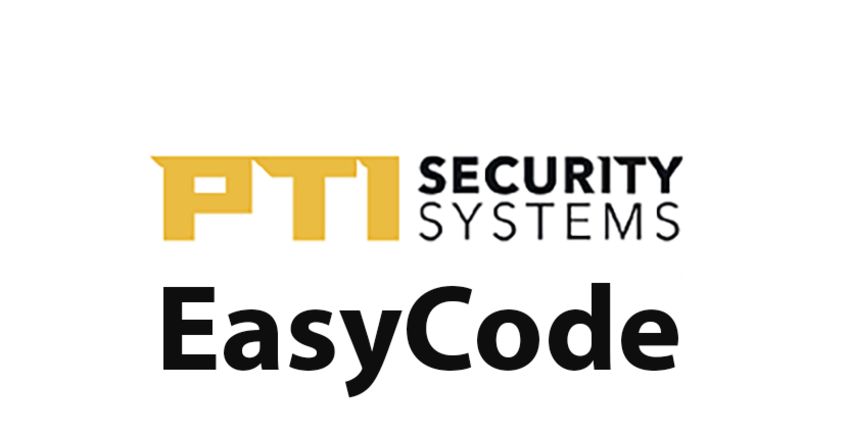EasyCode Get Started Guide
The Manual Enrollment Process allows you to enroll using a site key. Site keys are specific to each location. Please contact your property manager for the site key to your location.
Follow the steps below to use this process to enroll.
a. After downloading the EasyCode app from the Play or App Store, click Enroll:
b. Instead of providing the 6-digit Enrollment Code to the Site Manager click the Continue button shown below.
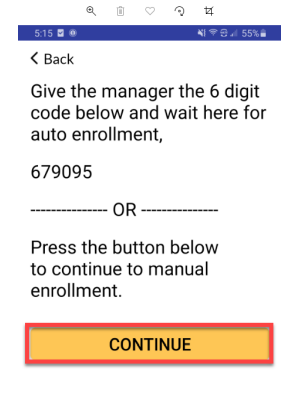
c. The next screen will prompt you to enter the facility’s 10 Character Site Key, which located on the Site Key Card provided to you by the property manager during move in.
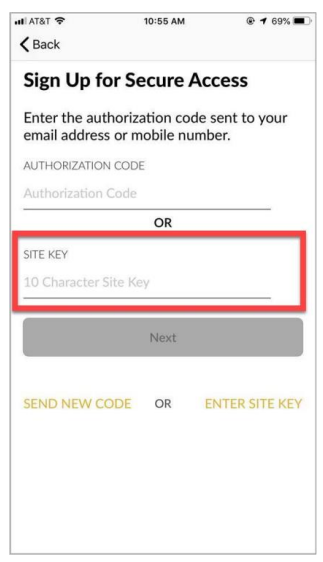
d. After clicking Next, the following page will prompt you to enter your assigned Access Code and your Last Name. Click Next to continue.
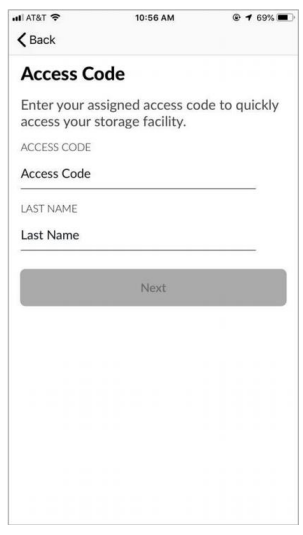
e. The following screen will ask you for your email address and phone number. Make sure this is a mobile number that can receive text messages, because you will need this to finish enrollment.
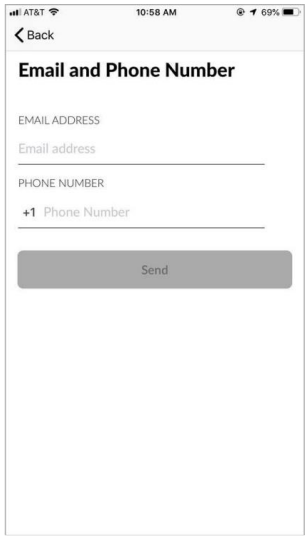
f. After hitting Send, you will be prompted to create a password that is 8 characters long and includes at least one symbol.
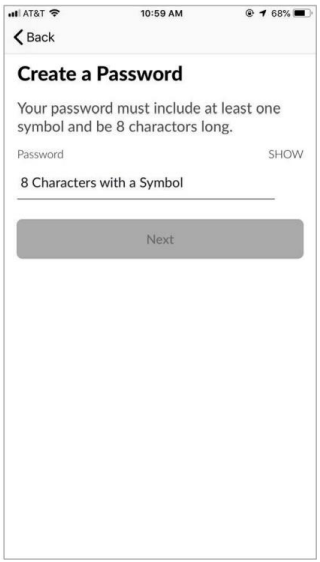
g. After clicking Next, you should see an Enrollment Successful message.